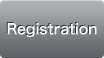How to Use the Service
Below are the steps you need to take in order to enjoy SoftBank Wi-Fi Spot (EX) service.
1. Register for the service
* For first-time customers, you will need to complete customer registration. In order to do so, you will have to be in an environment where you can receive registration emails.
Registering in advance using the Internet
-
Click "Registration" button to open email address input page to proceed the registration.
Enter your email address on the Enter Email Address screen.
Enter the pin code*1 found in the confirmation message that is sent to your email address.
- *1
- A secure number to verify each customer
Enter your login ID, and credit card information.
Confirm the customer information to be registered and press the "Register" button.
Customer registration processing will be complete. A registration completion email will be send to your email address. While in the service area, connect to the SSID: SWS1day. Once you connect to the SSID, follow the steps listed under "2. If you have already registered".
Registering directly and immediately start using the Wi-Fi Spot
*You will need to be able to check your email without using Wi-Fi.
In one of our service areas, connect to SSID: SWS1day. When you try to access the Internet, the login page will appear.(Click the upper right "English" to show the English page.) Press the "New Purchase" button.
Enter your email address on the New Purchase screen.
Enter the pin code*1 found in the confirmation message that is sent to your email address.
- *1
- A secure number to verify each customer
Enter your login ID, and credit card information.
Confirm the customer information to be registered and press the "Purchase Now" button. The payment will be processed.
Customer registration and payment processing will both be complete. Your access period will start at this point.
Back to Login page. Enter your login ID/password and press the Login button to connect to the Internet.
2. If you have already registered
Connect to the SSID: SWS1day. Open your browser, the login page will be shown when it tries to connect to the Internet. Enter your Login ID and password and press the "Login" button.
After "Checking Login ID" message is shown, a few seconds later the "Purchase a Plan" screen will be shown. Press the "Purchase Now" button.
Once the "Purchase Complete" page is shown and the message "Login successful" is displayed, you are connected to the Internet.
- About your Login ID/Password
In order to login, you'll be asked to create a login ID and password. Please do not share your login information with any third party.